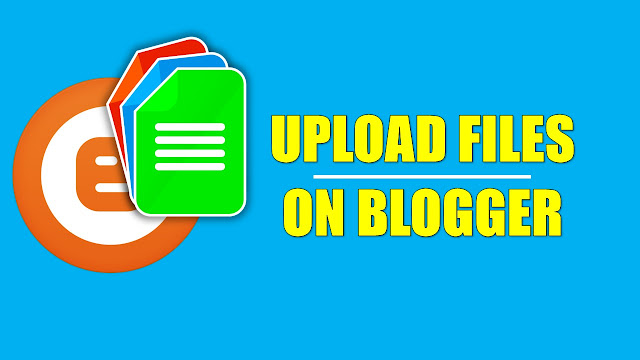
The only file type that Blogger (formerly Blogspot) supports for its blogs are image files in the formats of JPG, GIF, PNG, TIF and BMP. Images uploaded over Blogger are saved online via Picasa. If you use an account there, notice that there's a folder with your blog's name, full of images you uploaded. Because Blogger uses Picasa to host your images, your limit is 1GB of free storage. If you need more space, purchase extra via Picasa.
Step 1
Log in to your Google account to access your Blogger dashboard. Your active blogs will be listed under "Manage Blogs."
Step 2
Click the blue "New Post" button beneath the blog that you wish to update. If you want to add pictures to a blog post that has already been posted, a draft, or a scheduled post, click the "Edit Posts" link and select the post from the master list of already-submitted posts.
Step 3
Navigate to where in the post you want to put the image. Most blogs have an image in the upper left corner, but you can embed the image anywhere in the post by leaving your cursor in the spot you wish the picture to be.
Step 4
Click the icon that looks like a picture on the toolbar menu. Find this icon both in the
"Edit HTML" setting and in the "Compose" setting.
Step 5
Under the "Add an image from your computer" head, click the "Choose File" button. Navigate your file system to find the image that you wish to upload. If you want to upload multiple images at once, click the "Add another image" link.
Step 6
Choose the orientation and size of the image display in your post; Blogger automatically resizes your image based on your selection. Set Blogger to use these settings every time that you upload and image, if you desire. You may need to select a check box to indicate that you accept Blogger's Terms of Service.
Step 7
Click "OK" to upload the image to display on your blog. If you wish to change the size or orientation, click on the image to display the image options.Tip
- If you want to embed files of other types on your blog, use a service such as EmbedIt.in, which embeds documents on your page.
YOU CAN NOW UPLOAD VIDEO FILES .

IN YOUR BLOGGER TEXT EDITOR, FIND INSERT A VIDEO FROM THE TOOL BAR.
YOU CAN UPLOAD FROM YOUR COMPUTEROR SIMPLE EMBED FROM YOTUBE.

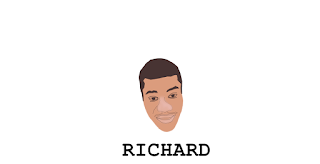
Thank you so much for taking the time to share this exciting information. If you are looking for fastest and cheapest Netherlands VPS Server you can ask us for more details and services.
ReplyDeleteIn this blog, we read about how to upload files on Blogspot, this article is very interesting. Everyone should read this article. For more details and services visit- Greece VPS Server
ReplyDeleteThis was one of my favorite blogs to read especially because I enjoyed learning about How to Upload Files in Blog. I appreciate your work. If you are interested to know server hosting you can choose the best Malaysia Dedicated Server it offers an amazing hosting solution to users.
ReplyDeleteReally helpful blog for us. Thanks for sharing with us. Looking to host a new website? Then join Onlive Server today! It gives you amazing hosting services with affordable plans. It provides top-quality services with Brazil Dedicated Server and gives higher performance.
ReplyDeleteHey your blog ideas are very amazing and informative from others. You make a blog on How to upload files in blog spot. If you are looking for fastest and cheapest Netherlands VPS Server you can ask us for more details and services.
ReplyDeleteThis comment has been removed by the author.
ReplyDeleteThis comment has been removed by the author.
ReplyDelete