Before proceeding with the steps, there are few things which you need to keep in mind
Deleting the account is an irreversible process where the account cannot be retrieved in the again.
Photos, videos and other documents will be permanently deleted.
All the services (iCloud, FaceTime, iMessage) linked to that particular account will be brought to an end.
iMusic purchases will keep on working, however, the DRM-free content from your iCloud Music Library will no longer be available.
Suggestions:
Before deactivating your Apple ID, I will recommende you to download all your data stored in your iCloud.
If you want to use your Apple ID in future, deactivate your Apple ID instead of deleting it.
Sign out of your Apple account from all the linked devices after taking a complete backup.
Procedures: To delete your Apple account:
1. Go here using a web browser on your PC or Mac.
2. Login using your credentials and answer the security questions or authorize the Two-Factor Authentication (TFA).
3. Tap on Continue on the Apple ID and Privacy page.
4. Head to the 'Delete' your account option and click on 'Get started' option.
5. Choose the reason behind your deleting the account from the drop-down menu and click the Continue button.
6. Now, review your subscriptions and click Continue.
7. Read the Deletion Terms & Conditions and if you are satisfied with it, check off the box at the bottom the page and select Continue.
8. Here, you need to choose between your email ID used to create the Apple ID, a different email ID or your phone number to receive the account status updates.
9. After choosing one of the options, click Continue.
10. Note down, download or print your access code for future reference.
11. Click on Continue and enter the access code to confirm.
12. In the end, read all the important details and click on Delete account button to successfully delete your account.
Note: After completing this step, Apple will confirm it with a message reading, “We are working on deleting your account." This process can take up to seven days.
1. Go here using a web browser on your PC or Mac.
2. Login using your credentials and answer the security questions or authorize the Two-Factor Authentication (TFA).
3. Tap on Continue on the Apple ID and Privacy page.
4. Head to the 'Delete' your account option and click on 'Get started' option.
5. Choose the reason behind your deleting the account from the drop-down menu and click the Continue button.
6. Now, review your subscriptions and click Continue.
7. Read the Deletion Terms & Conditions and if you are satisfied with it, check off the box at the bottom the page and select Continue.
8. Here, you need to choose between your email ID used to create the Apple ID, a different email ID or your phone number to receive the account status updates.
9. After choosing one of the options, click Continue.
10. Note down, download or print your access code for future reference.
11. Click on Continue and enter the access code to confirm.
12. In the end, read all the important details and click on Delete account button to successfully delete your account.
Note: After completing this step, Apple will confirm it with a message reading, “We are working on deleting your account." This process can take up to seven days.
To deactivate your Apple account:
Follow the procedures of the DELETION
From Point 3 follow below steps to deactivate
4. Head to Deactivate your account option and click Get started.
5. Choose a reason from the dropdown menu and click Continue.
6. Read the Deactivation terms and conditions, select the checkbox and select Continue.
7. Choose how you want to receive the account status update and click Continue.
8. Note down, download or print your access code for future reference.
9. Enter the access code and select Continue.
10. In the end, read all the important details and click on Delete account button to successfully deactivate your account.
5. Choose a reason from the dropdown menu and click Continue.
6. Read the Deactivation terms and conditions, select the checkbox and select Continue.
7. Choose how you want to receive the account status update and click Continue.
8. Note down, download or print your access code for future reference.
9. Enter the access code and select Continue.
10. In the end, read all the important details and click on Delete account button to successfully deactivate your account.
Note: After completing the last step, Apple will confirm it with the message, “We are working on deactivating your account”. This process can take up to seven days.
Thanks and dont forget to comment and give regards.....


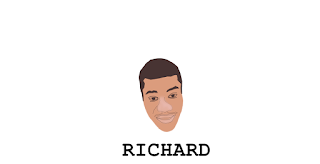
0 comments:
Post a Comment