Web Camera is very important for making the video calls on our PCs but most of the users of the world uses the System Unit to power their computers so most of them have not a web camera but is someone wants to make a web call I mean a video call then what can he do. He has to buy a new camera do you know that why the android is so much popular that everybody has a phone with android OS the main reason for the popularity of the androids is that it can be fully customized as the user wants. Yes you can use your android’s smart camera as a web camera as every phone has a web camera. More ever you can also use your android phone’s camera as a wireless camera for your PC.
Requirements:
1.My support.
2.IP Webcam Application. (playstore)
3.IP camera adapter
( download )
4.Chrome browser.
Steps to Follow:
1. Launch the installed IP webcam app in your android phone.
2. After you have launched the app, adjust the app setting such as username and then scroll down and click onto the “Start Server” button.
Requirements:
1.My support.
2.IP Webcam Application. (playstore)
3.IP camera adapter
( download )
4.Chrome browser.
Steps to Follow:
1. Launch the installed IP webcam app in your android phone.
2. After you have launched the app, adjust the app setting such as username and then scroll down and click onto the “Start Server” button.
3.The application will show you an IP address when you will click onto the Start Server button.
4.Open the Chrome and enter that IP address.
5.Now install and launch the IP Camera Adapter on your PC.
6.In the “Camera Feed URL” enter the noted IP address like in this format http://IP address/videofeed and then click onto the “Auto Detect” button and then “Apply” and “OK”.
4.Open the Chrome and enter that IP address.
5.Now install and launch the IP Camera Adapter on your PC.
6.In the “Camera Feed URL” enter the noted IP address like in this format http://IP address/videofeed and then click onto the “Auto Detect” button and then “Apply” and “OK”.
Superb. Now you are using your android phone’s smart camera as a wireless camera for your computer.
Note: The camera used will be the back camera of your android phone.
You can also use the front camera but this may decrease the video quality and the performance of the device.
Enjoy!!!
Note: The camera used will be the back camera of your android phone.
You can also use the front camera but this may decrease the video quality and the performance of the device.
Enjoy!!!




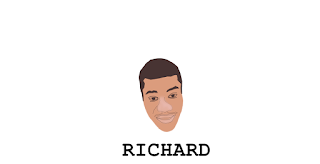
0 comments:
Post a Comment